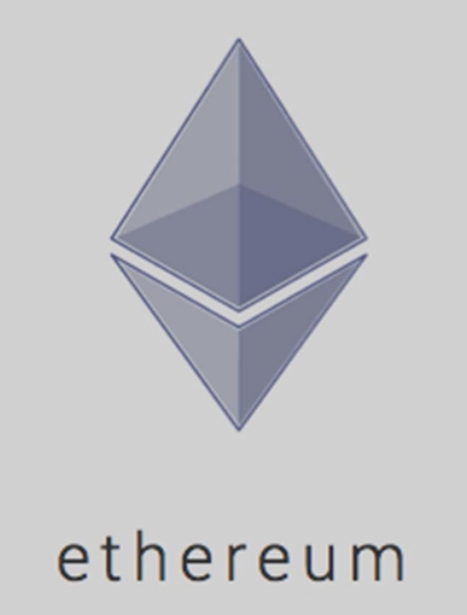Trezor, one of the safest ways to store your coins

Trezor hardware Wallet is an added layer of security to keep your private keys and thus your coins safe and secure. If you store your private key on your computer there is malware, keyloggers and such that could gain access to your keys.
Also fake websites who are phishing for your
Crypto have the chance of getting them.
On the Trezor your private keys are hidden and you can
only access the coins with a pin and your Trezor plugged into your computer. This way it is SUPER secure, and if you were to
break your Trezor all you need is the 24 word seed word to get another Trezor
back up and running.
Trezor works with MyEtherWallet so you can also store your key and access your ERC20 coins. This is very useful as MEW has quite a list of coins.
The following is how you set up your Trezor.
Setting up your Trezor
1. When you first get your Trezor make sure the
seals have not been tampered with. If
they are loose or have been compromised send it back and get another one.
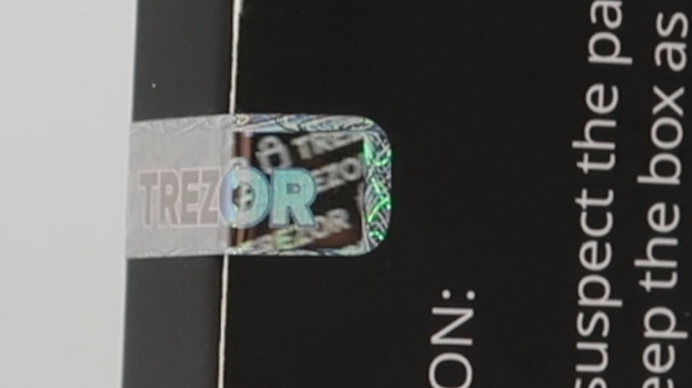
2. Take your USB cable, connect it to your Trezor, then make sure the Trezor takes you to trezor.io/start.
3. Click here to head over to the Trezor webpage.
4. Click “I already have a Trezor”.
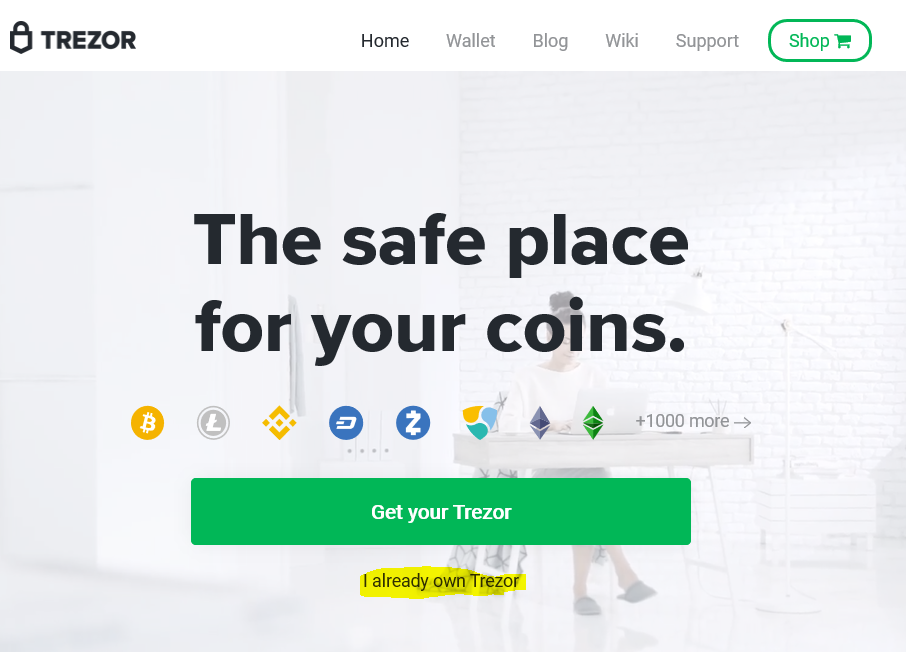
5. Click
on the Trezor you are setting up.
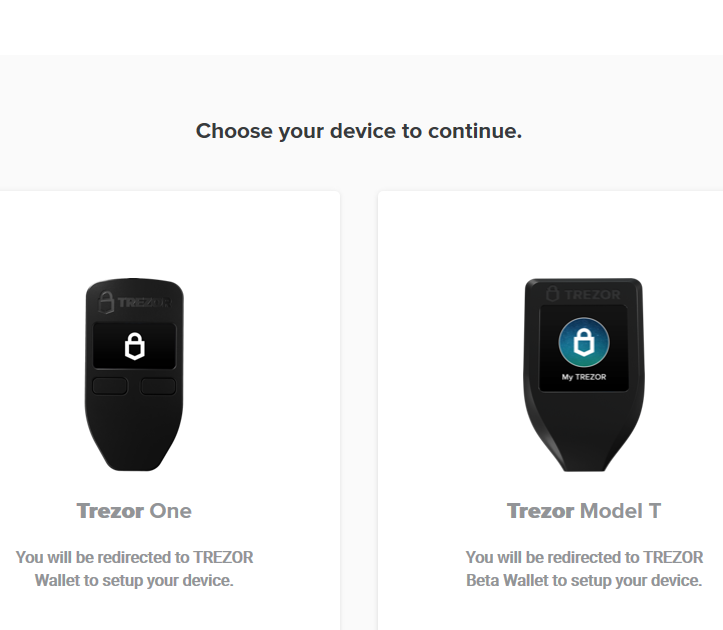
6. Click
on the Trezor you are setting up.
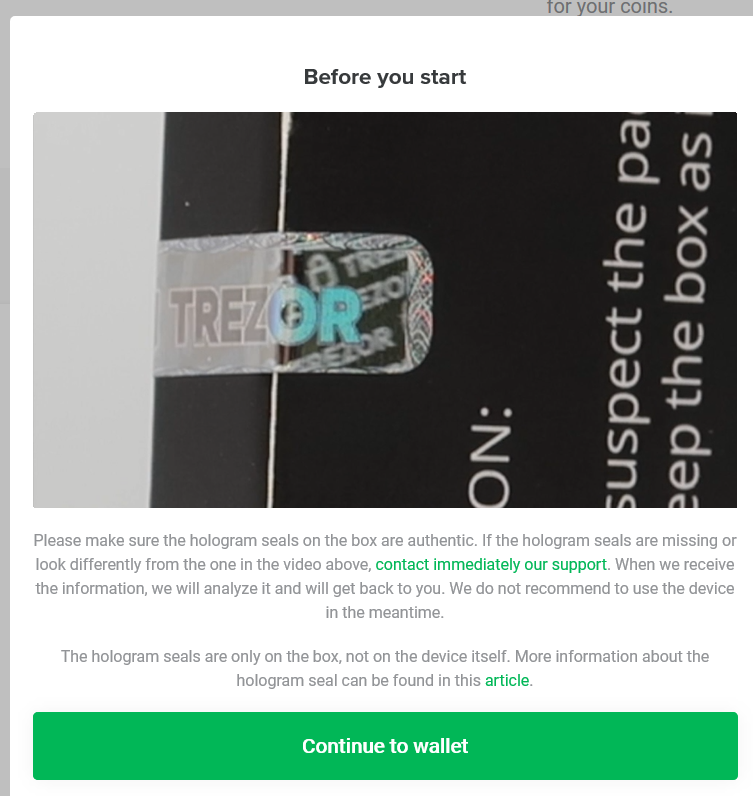
7. Install your new firmware, after this has downloaded unplug your Trezor from the computer.
8. Plug your Trezor back into your computer and then you will be asked to Create a new wallet.
9. Once this is finished you will get a popup
stating your Trezor is now ready.
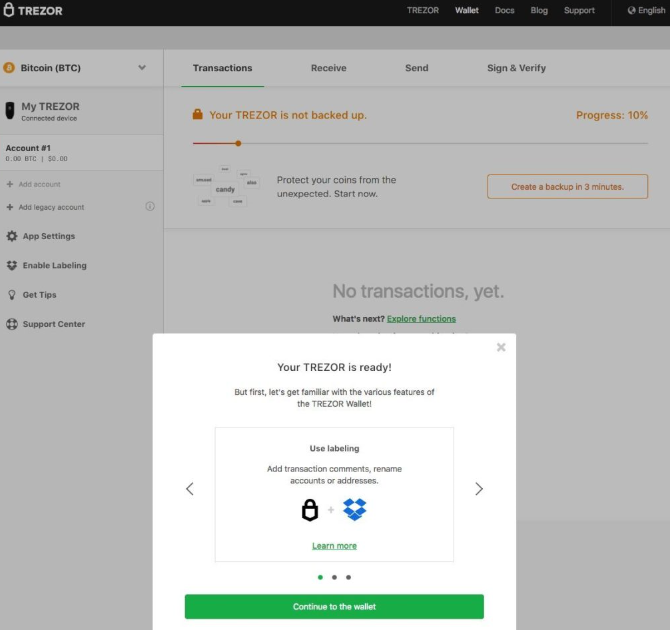
10. Click on “Create Backup” button. This will create your 24 word recovery
seed. Write these words down on the card
provided or in your notebook of Crypto passwords, do not store this in any
other way. If you write it down it can’t
be hacked.

11. Read the warning, click I understand and I agree and Continue.
12. You will get a message saying you have
successfully backed up your device.
13. Go ahead and personalize your Trezor by Naming
your Device.
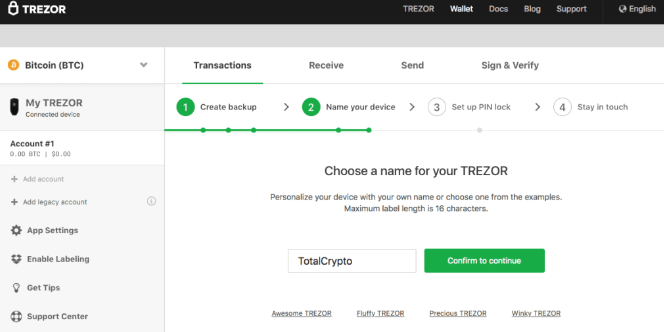
14. Enter a new PIN for your Trezor. This is also very important as you will be asked
this each time you access your wallet.
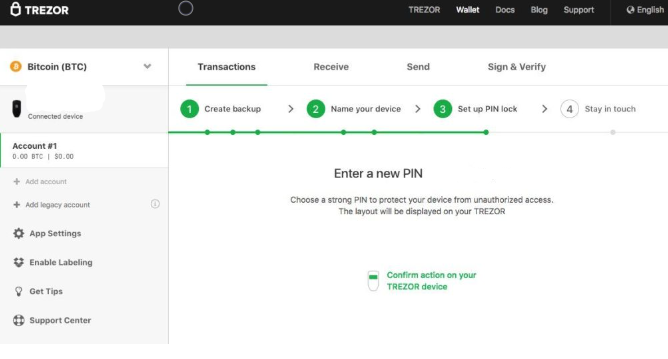
Loading Crypto into Trezor
1. Go to the left side of page and click the down arrow then select the Crypto you wish to receive.
2. In the Example I clicked Bitcoin, then Clicked “Receive”.
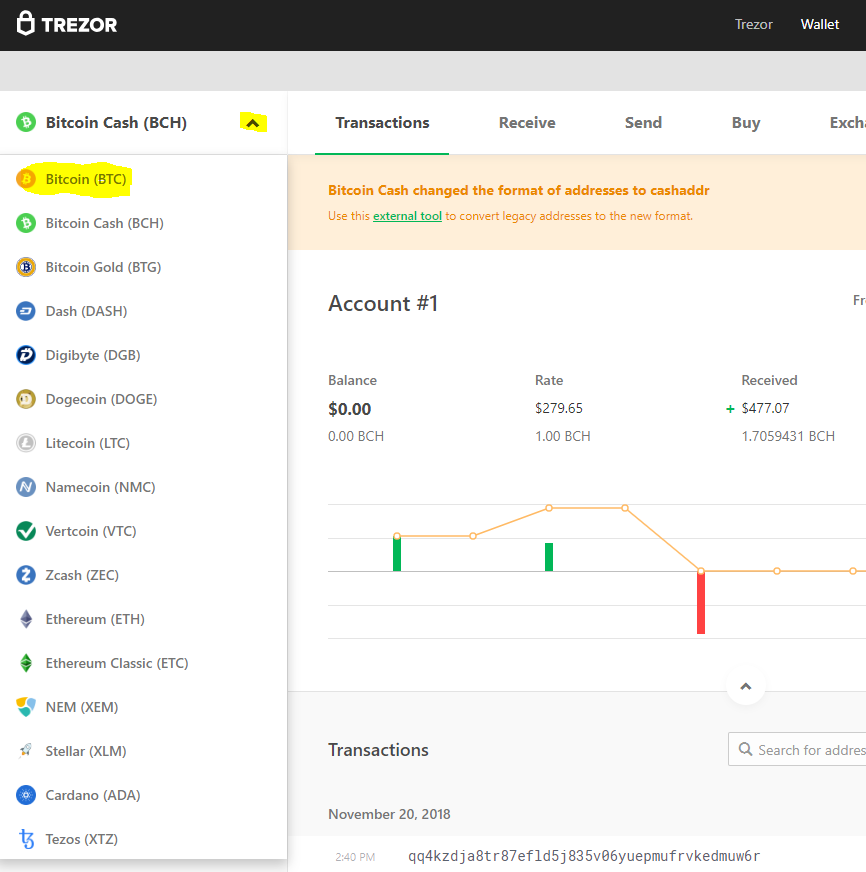
3. Click show full address, then copy this address
and enter it at the exchange or wallet where you are keeping your Bitcoin.
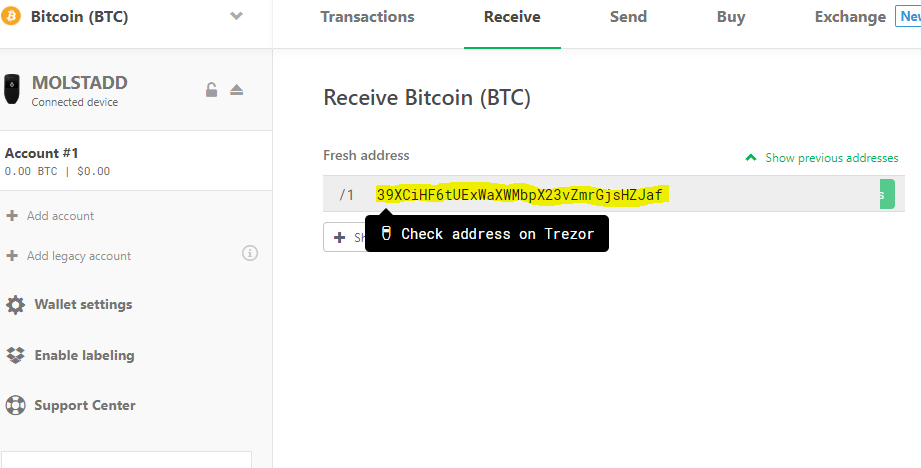
Recent Articles
-
Cryptocurrency is about to go mainstream, come find out why.
Feb 20, 22 11:33 AM
Cryptocurrency about to explode, as big money starts to invest these prices won't stay low for long! -
Theta Network
Feb 19, 22 11:14 PM
Theta technology solves the internets slow transmission speeds through incentivized bandwidth sharing. -
CryptoWallet tips and tricks and keeping your Crypto safe.
May 31, 20 05:17 PM
How to store your Coins in Crypto Wallet giving you peace of mind!