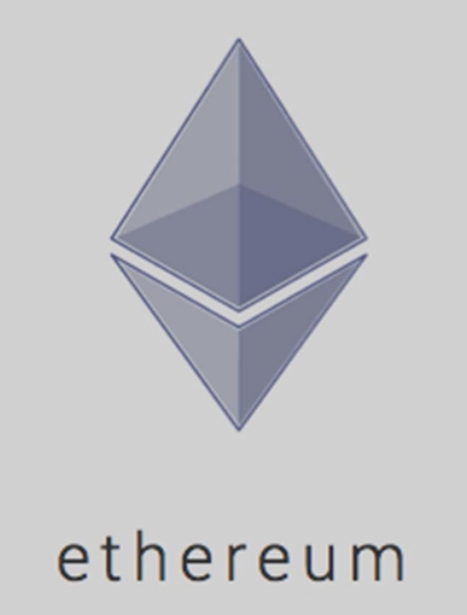Ledger Nano S, high security cold wallet

The ledger Nano S supports many different cryptos all within one hardware device. When your keys are on your computer they are subject to malware, phishing and other nefarious ways to access your coins.
Ledger hides your
keys in a highly secure chip which you can move to an offline area and the private
keys are never exposed. If you lose or
damage your ledger, as long as you have your 24 word recovery phrase written
down you will still have access to your coins.

Ledger works with other wallets such as MyEtherWallet which you can use to access your Private Keys without moving your coins from the security of the Ledger. This is very useful as MyEtherWallet carries a lot of coins which you can easily purchase and store.
The following is how you set up your Ledger Nano S:
Ledger Nano S Setup
1. Go to the Ledger-live page and click download
2. Once the file is downloaded, click the file as
shown.
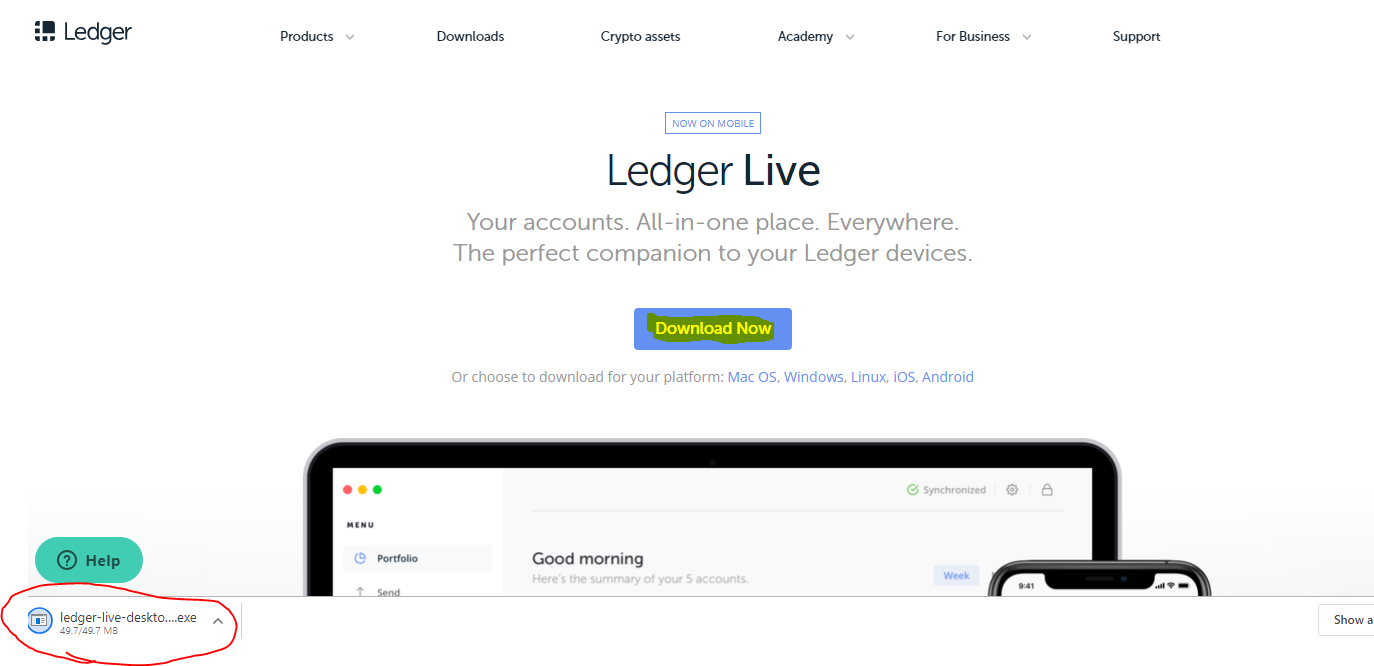
3. Choose where you would like this file installed
then click on the Install button as shown.
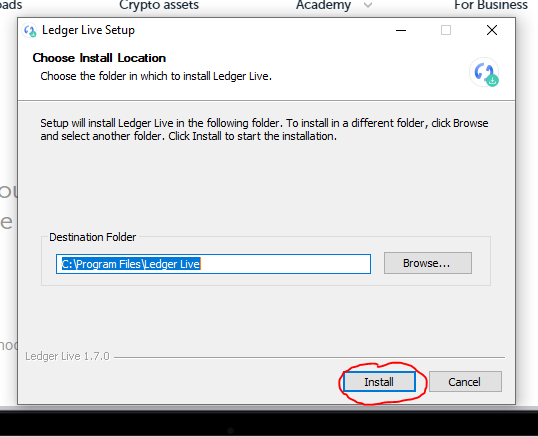
4. Now
make sure Run Ledger Live is clicked and “Finish”
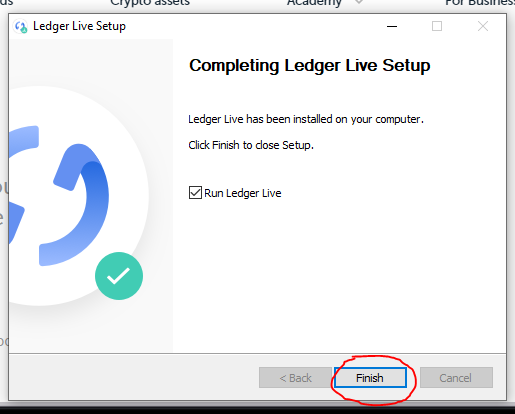
5. Click on “Get Started”
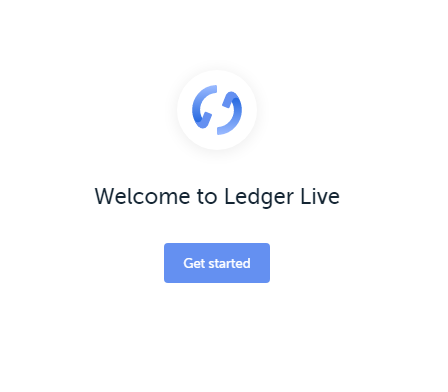
6. Next is a series of options such as “Restore device
from recovery phrase” etc that may become necessary depending on the circumstances. For now click on “initialize as new device”
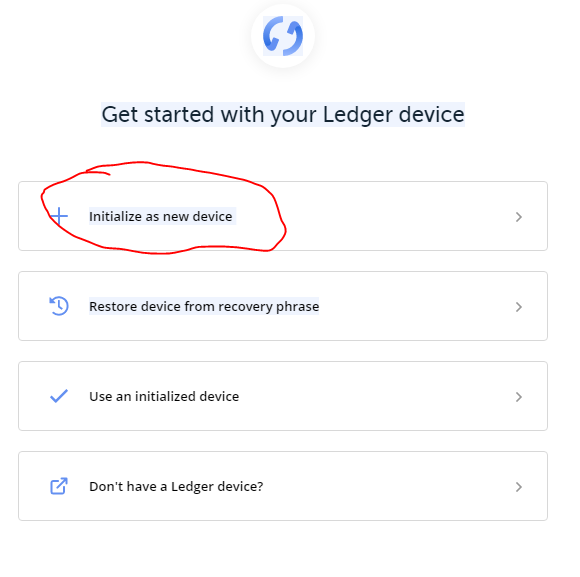
7. Go ahead and click on your device “Ledger Nano S”
and as you can see if you ever choose to use Ledger Blue or Ledger Nano X you
would choose one of these.
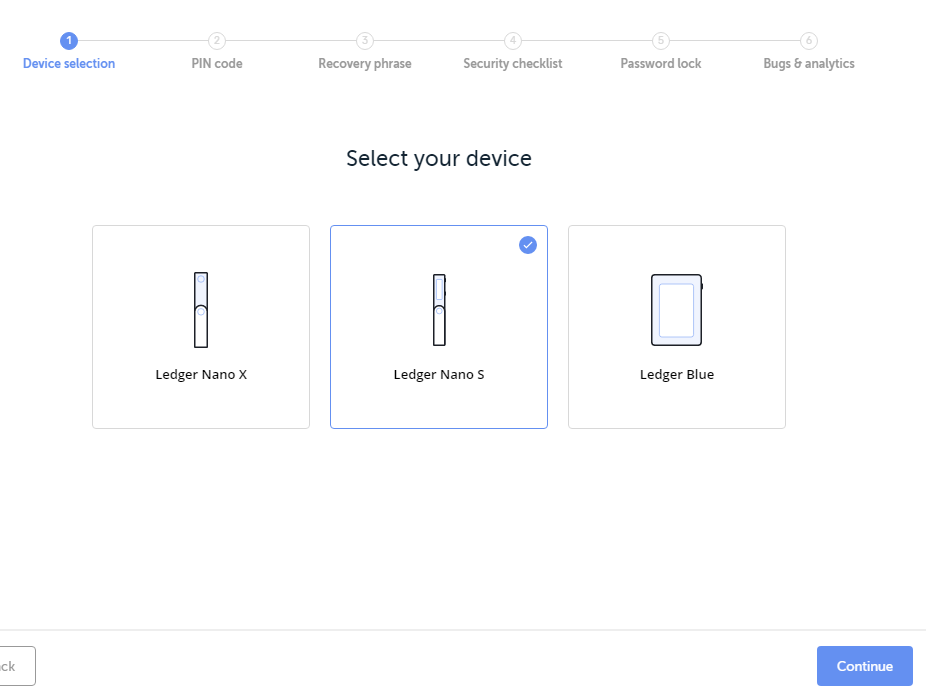
8. Go ahead and connect your Ledger Nano S to the
computer and press both buttons to begin, follow the instructions in the
picture!
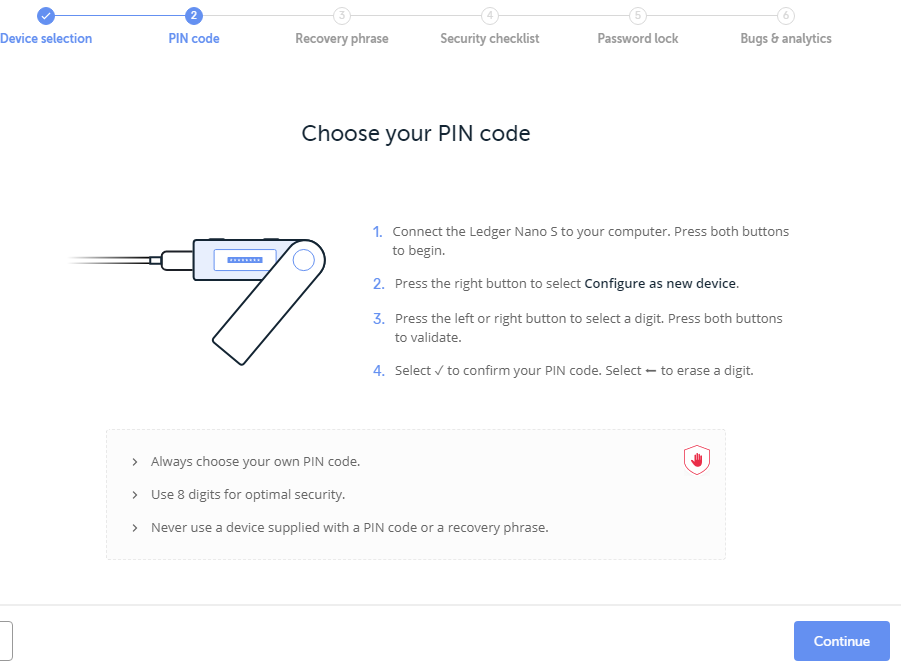
9. This is a really important step as you will need
to write down all 24 words as you press the right button and press both buttons
to confirm. Keep this in a notebook that only YOU can access along with the rest of your important passwords and seedwords.
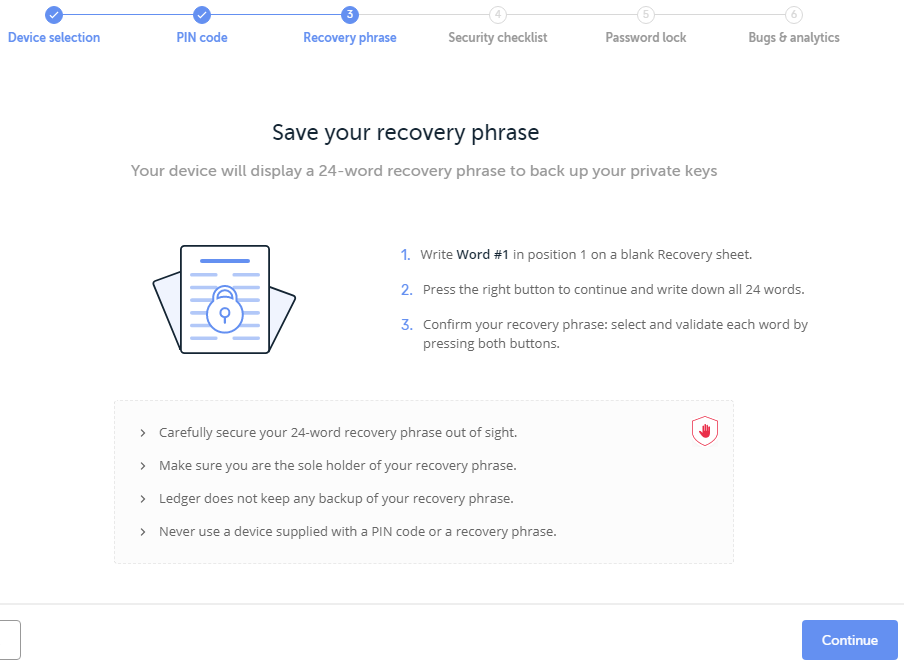
10. This is important as your PIN and recovery
phrase are the ONLY access to your Crypto.
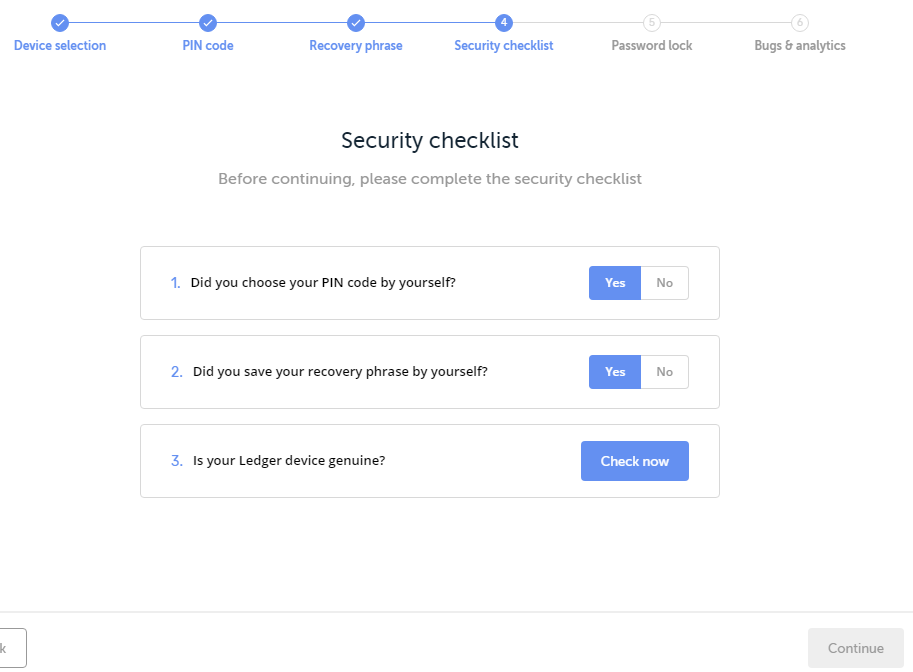
Ledger Manager
11. Follow these steps and you will now have Ledger
Manager on your device.
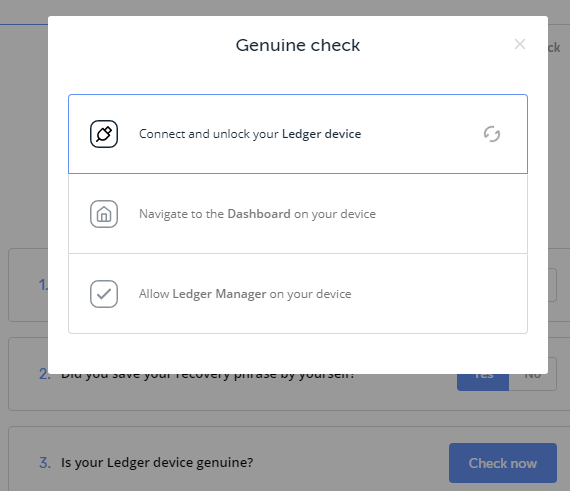
12. Confirm Manager and then set a new password
following the instructions.

13. Confirm Manager and then set a new password
following the instructions.

14. Your device is now ready to receive and send
Bitcoin.
15. Go ahead and click on “Open Ledger Live”, open
the manager and you will find all sorts of Crypto, click install for the ones
you wish to use.
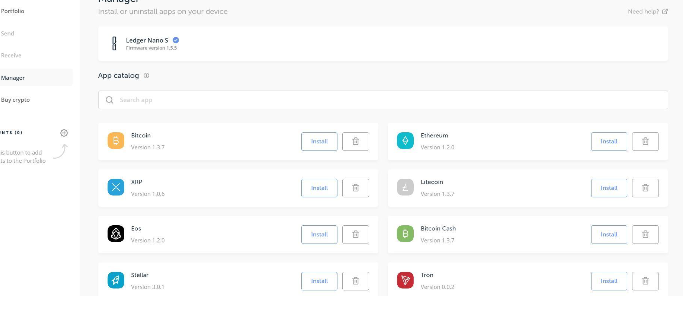
Ledger Live is where you will manage your Crypto Assets.
Recent Articles
-
Cryptocurrency is about to go mainstream, come find out why.
Feb 20, 22 11:33 AM
Cryptocurrency about to explode, as big money starts to invest these prices won't stay low for long! -
Theta Network
Feb 19, 22 11:14 PM
Theta technology solves the internets slow transmission speeds through incentivized bandwidth sharing. -
CryptoWallet tips and tricks and keeping your Crypto safe.
May 31, 20 05:17 PM
How to store your Coins in Crypto Wallet giving you peace of mind!